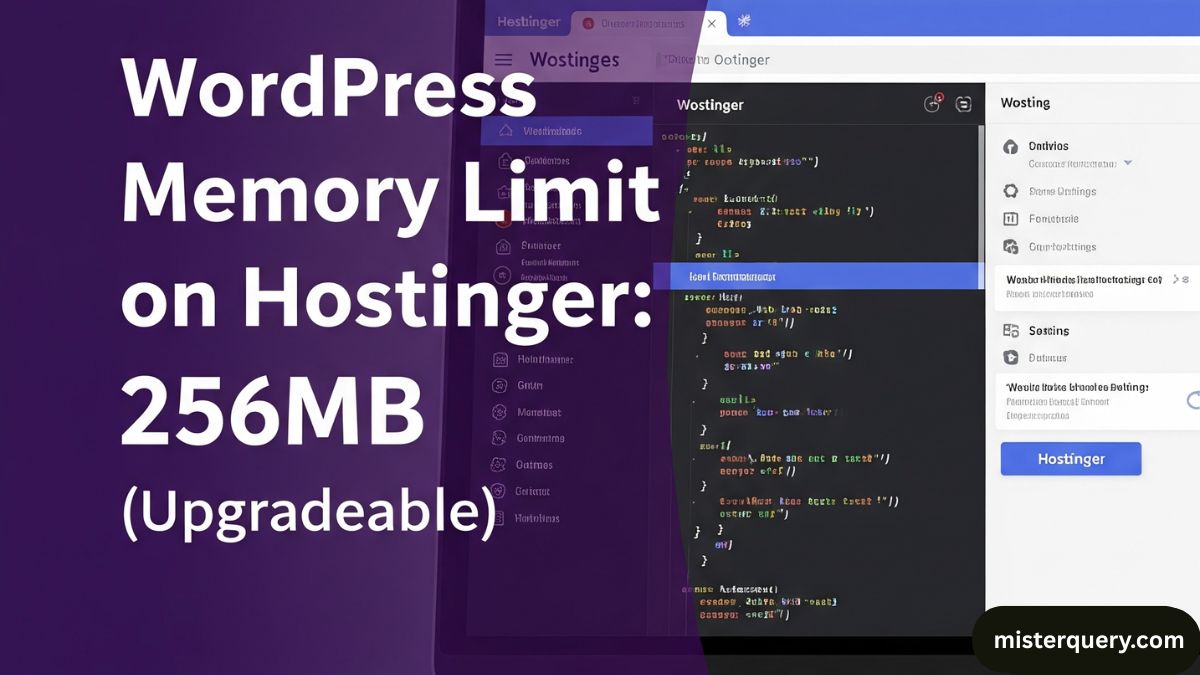The memory limit for WordPress on Hostinger depends on the hosting plan you are using, but by default, it is usually set to 256 MB for most of their shared hosting plans.
Let’s break it down clearly:
Default WordPress memory limit
WordPress itself sets a default PHP memory limit of 40 MB for single-site installations and 64 MB for multisite installations.
However, this is often too low for modern themes, plugins, and websites with heavy traffic.
Hostinger’s default PHP memory limit
On Hostinger, the default PHP memory limit for most shared hosting plans is much higher than WordPress’s own default, typically set to:
✅ 256 MB (sufficient for most websites).
On higher-tier plans (like VPS or cloud hosting), you can configure the memory limit even higher — up to 512 MB or more, depending on your server resources.
Where can you check or increase it?
If your WordPress site shows errors like:
“Allowed memory size of x bytes exhausted”
it means your PHP memory limit is too low for your site’s needs.
On Hostinger, you can increase the memory limit easily via their hPanel:
- Log in to your Hostinger hPanel.
- Go to Advanced → PHP Configuration.
- Look for the
memory_limitsetting. - Increase it to your desired value (e.g., 256M, 512M).
Alternatively, you can also increase it by adding the following line to your wp-config.php file in your WordPress root directory:
phpCopyEditdefine( 'WP_MEMORY_LIMIT', '256M' );
Recommended settings
- For small websites or blogs → 128 MB is usually enough.
- For medium to large sites with many plugins or WooCommerce → 256 MB is recommended.
- For high-traffic or complex sites → 512 MB or more might be needed.
Summary Table
| Plan Type | Default Memory Limit (approx.) |
|---|---|
| Shared Hosting (Single) | ~256 MB |
| Shared Hosting (Premium & Business) | ~256 MB |
| Cloud Hosting or VPS | Configurable, up to 512 MB+ |
Final Notes
On Hostinger, the default memory limit is generous compared to some other hosts.
If you’re hitting memory issues, you can usually solve them by increasing the limit through hPanel or wp-config.php.
For very resource-heavy websites (e.g., WooCommerce stores, large membership sites), consider upgrading to a plan that allows more memory and better performance.
Related Posts
1. Can I change my Hostinger website to WordPress?