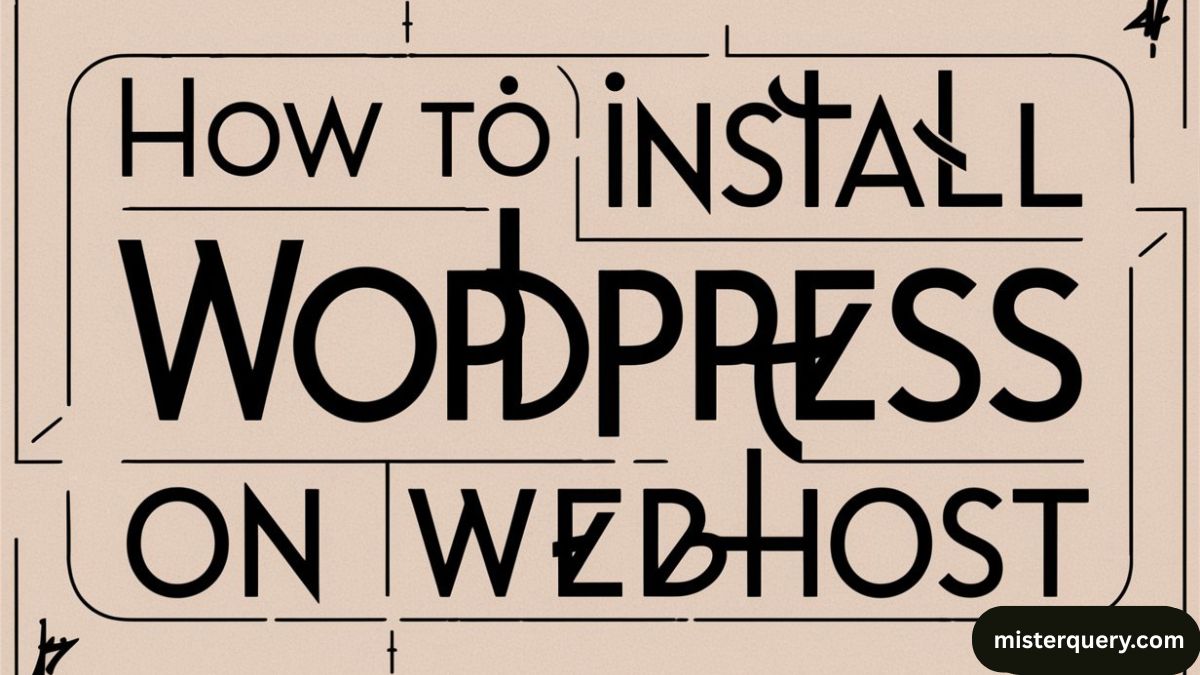WordPress is the most popular CMS (Content Management System) in the world, and installing it on your web hosting is usually quick and easy. Below is a step-by-step explanation to help you install WordPress on your web host, even if you’re a beginner.
Step 1: Choose a Hosting Plan
Before you can install WordPress, you need to buy a hosting plan and domain name.
✅ Pick a web host that supports WordPress (most hosts do).
✅ Register a domain name (often included with hosting).
✅ Choose a plan (Shared, VPS, or Managed WordPress hosting depending on your budget and needs).
✅ After purchasing, you’ll receive login details for your hosting control panel (cPanel, Plesk, or similar).
Step 2: Access Your Hosting Control Panel
Log in to your hosting account and go to the control panel (cPanel).
Most hosts (like Bluehost, HostGator, SiteGround, etc.) offer cPanel where you can manage files, emails, databases, and install software.
Step 3: Find the WordPress Installer
Most modern hosts provide a 1-click WordPress installer, which makes the process fast and simple.
Here’s how to find it:
- In cPanel, look for Softaculous Apps Installer, Fantastico, or simply WordPress Installer under the “Software” section.
- If you don’t see it, search for “WordPress” in the control panel’s search bar.
Step 4: Start the Installation
Once you click on the WordPress installer:
✅ Click on Install Now.
✅ Select your domain name from the dropdown. If you want WordPress in the root of your site, leave the “directory” field empty.
✅ Choose protocol: http:// or https://. (If your host provides SSL, select https:// for secure connection.)
✅ Fill in the site details:
- Site Name & Description
- Admin Username (don’t use “admin” — choose something unique)
- Password
- Admin Email
Step 5: Select Advanced Options (Optional)
You can leave these settings as default or customize them:
- Database Name: You can keep the default or choose a name.
- Table Prefix: Default is
wp_, but you can change it for security. - Automatic Updates: Decide if you want WordPress and plugins to auto-update.
Step 6: Choose a Theme (Optional)
Some installers allow you to pick a theme during installation. If not, you can install and change themes later from the WordPress dashboard.
Step 7: Install
✅ After filling in all the details, click Install.
✅ Wait for the installation process to complete.
✅ Once done, you’ll see a success message with a link to your WordPress admin dashboard (usually yourdomain.com/wp-admin).
Step 8: Log in to WordPress
Go to:
📌 yourdomain.com/wp-admin
📌 Use the admin username and password you set during installation.
Congratulations! 🎉 You’ve successfully installed WordPress on your web host.
Related: How to Fix a Broken WordPress Installation?
Alternative: Manual Installation
If your host doesn’t offer a one-click installer, you can install WordPress manually:
Steps:
- Download the latest version of WordPress from wordpress.org.
- Upload the files to your web hosting account (via cPanel’s File Manager or FTP).
- Create a MySQL database and user from cPanel → MySQL Databases.
- Configure
wp-config.phpfile with your database details. - Run the installer by visiting
yourdomain.comand follow the on-screen instructions.
Tips After Installation
✔ Log in and secure your site with a strong password.
✔ Install an SSL certificate if not already installed.
✔ Install essential plugins for SEO, backups, and security.
✔ Keep WordPress, themes, and plugins updated.
Related: How to Reinstall WordPress in Hostinger?
Summary Table
| Step | What to Do? |
|---|---|
| 1 | Buy hosting & domain |
| 2 | Log in to control panel |
| 3 | Open WordPress installer |
| 4 | Fill in site details |
| 5 | Customize advanced settings (optional) |
| 6 | Pick theme (optional) |
| 7 | Install WordPress |
| 8 | Log in to WordPress dashboard |