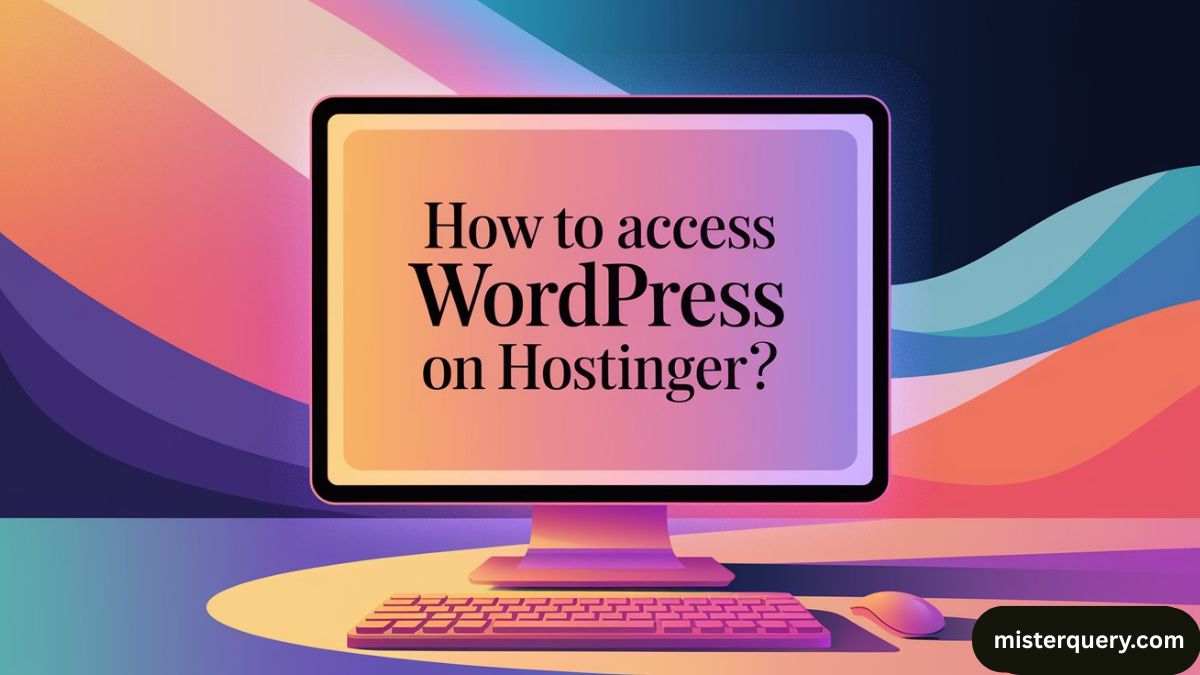If you’ve purchased hosting from Hostinger and installed WordPress on your website, here is a step-by-step guide to access your WordPress site and dashboard:
Step 1: Log in to Your Hostinger Account
1️⃣ Go to https://www.hostinger.com
2️⃣ Click on Log In (usually at the top-right corner).
3️⃣ Enter your registered email and password, then click Login.
Step 2: Navigate to Your Hosting Dashboard
1️⃣ Once you’re logged in, you’ll see your Hostinger hPanel (Hosting Panel).
2️⃣ Under the Websites section, locate the domain where you installed WordPress.
3️⃣ Click on Manage next to your website/domain name.
Step 3: Open WordPress Dashboard from Hostinger
After you click Manage, you’ll enter the hosting dashboard for your website.
Here, you have two ways to access WordPress:
Option 1: One-Click WordPress Login
- In the left-side menu (or main area), find the WordPress section.
- Click on Dashboard or Edit Website.
- This will log you directly into your WordPress Admin Panel (wp-admin) without entering credentials.
Option 2: Use Direct WordPress Login URL
- You can also access WordPress directly by visiting: bashCopyEdit
yourdomain.com/wp-admin(Replaceyourdomain.comwith your actual domain name.) - Enter your WordPress username/email and password you set up during installation.
Step 4: What if WordPress Is Not Installed?
If you don’t see WordPress installed yet:
- In the Hostinger dashboard, look for the Auto Installer or Website → Auto Installer.
- Select WordPress, and follow the steps to install it.
- Once installed, you can use the same methods above to access it.
Tips:
✅ Bookmark the /wp-admin login page for easy future access.
✅ If you forget your WordPress password, you can reset it from the login page or from Hostinger’s hPanel under WordPress → Manage Users.
✅ Make sure your domain is pointing to Hostinger servers and DNS is propagated if you just set it up.
Summary Table:
| Action | Where to Click / Type |
|---|---|
| Log in to Hostinger | hostinger.com → Log In |
| Manage Website | hPanel → Websites → Manage |
| WordPress Dashboard | WordPress section → Dashboard |
| Direct Login URL | yourdomain.com/wp-admin |
By following these steps, you’ll be able to access and manage your WordPress website hosted on Hostinger without any problems.
Related Posts
1. What is the Best Hosting for WordPress?
2. Where is the Auto Installer on Hostinger?