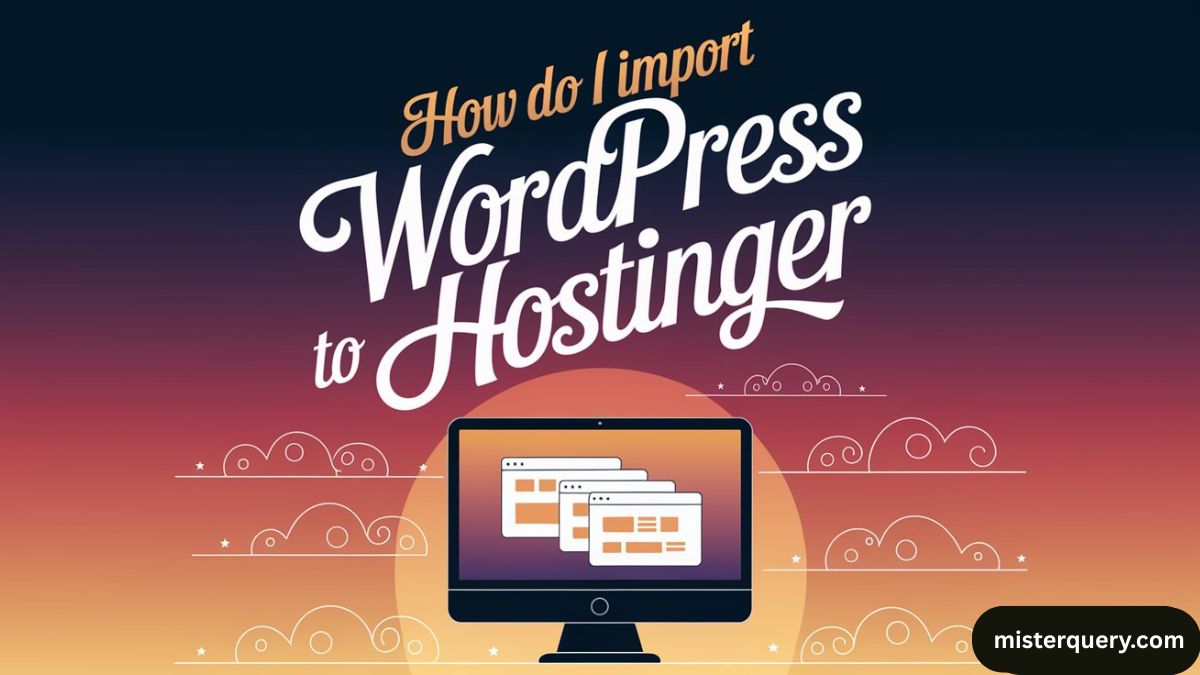If you already have a WordPress website hosted somewhere else (or on your local computer) and you want to import/migrate it to Hostinger, you can do it easily. Below are the methods and detailed steps to help you migrate WordPress to Hostinger successfully.
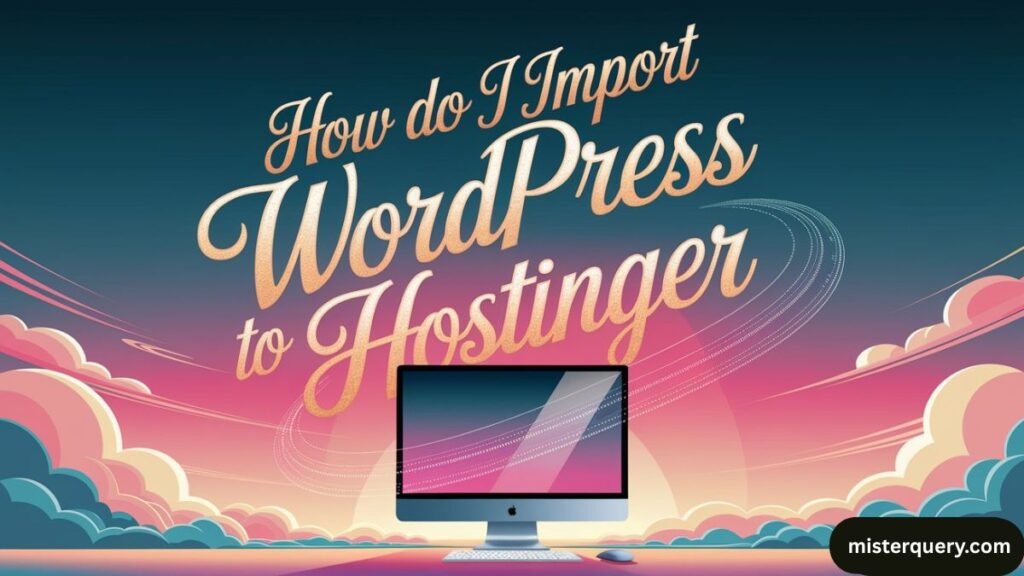
Method 1: Import Using a WordPress Plugin (Recommended for Beginners)
One of the easiest ways to move your WordPress site to Hostinger is by using a migration plugin like All-in-One WP Migration or Duplicator.
Steps:
- Log in to your current WordPress dashboard
Go to the site you want to migrate and log in to the WordPress admin panel. - Install a migration plugin
- Go to Plugins > Add New.
- Search for All-in-One WP Migration.
- Click Install Now and then Activate.
- Export your site
- Go to All-in-One WP Migration > Export.
- Choose the export option (usually, select File).
- The plugin will create a
.wpressfile which contains your site’s files and database. - Download this file to your computer.
- Set up WordPress at Hostinger
- Log in to your Hostinger account.
- Go to your hosting dashboard.
- Use the Auto Installer to install a fresh WordPress on your domain if it isn’t already installed.
- Log in to the new WordPress at Hostinger
- Use the credentials created during installation.
- Go to Plugins > Add New and install All-in-One WP Migration here too.
- Import your site
- Go to All-in-One WP Migration > Import.
- Upload the
.wpressfile you downloaded earlier. - The plugin will overwrite the new site with your old site’s content.
- Save permalinks
- After migration is complete, go to Settings > Permalinks, and click Save Changes to refresh your URL structure.
Related: Which website is better, Hostinger or WordPress?
Method 2: Manual Migration (For Advanced Users)
If you’re comfortable handling files and databases, you can migrate manually.
Steps:
- Backup your WordPress site
- Download all the files from your current hosting via FTP or File Manager (look for the
public_htmlfolder or wherever WordPress is installed). - Export the database from your old host’s phpMyAdmin.
- Download all the files from your current hosting via FTP or File Manager (look for the
- Upload files to Hostinger
- Log in to Hostinger.
- Go to File Manager or connect via FTP.
- Upload your WordPress files into the
public_htmlfolder.
- Create a new database
- In Hostinger’s hPanel, go to Databases > MySQL Databases.
- Create a new database, user, and password.
- Note down the database details.
- Import the database
- Open phpMyAdmin from Hostinger’s dashboard.
- Select your new database and import the
.sqlfile you exported earlier.
- Update wp-config.php
- In File Manager, locate and edit the
wp-config.phpfile. - Change the database name, username, and password to the new ones you just created.
- In File Manager, locate and edit the
- Check your site
- Visit your domain to ensure everything is working correctly.
- You may need to fix URLs or update the site URL in the database if the domain has changed.
Related: Is there a free version of WordPress?
Method 3: Use Hostinger’s Free Migration Service
If you’re not confident in doing it yourself, Hostinger also offers a free migration service.
Steps:
- Log in to Hostinger.
- Go to your hosting dashboard.
- Find the Website Migration Request option.
- Fill in the form with your old hosting details.
- Submit the request, and Hostinger’s team will migrate your site for you — usually within a few hours.
Tips After Migration:
- Check that all pages, posts, plugins, and media are working properly.
- Test forms, menus, and links.
- Clear the cache and update permalinks.
- Set up SSL (you can get a free SSL certificate from Hostinger).
Related: Step-by-Step Guide: How to Install WordPress on WebHost
Summary Table of Methods
| Method | Best For | Tools Needed |
|---|---|---|
| Plugin | Beginners | All-in-One WP Migration |
| Manual | Advanced users | FTP, phpMyAdmin |
| Free Service | Anyone | None – Hostinger handles it |
By following any of these methods, you can successfully import your WordPress site to Hostinger.